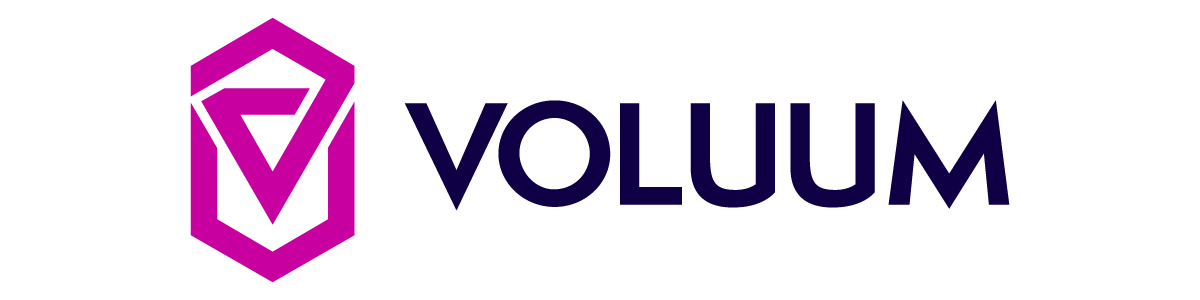How to set up Postback tracking in Voluum
Step One: Grab your offer link from YTZ
Login to your YTZ account and grab a campaign link to get started! If you need any assistance or have any questions about the campaigns, please reach out to your account manager.
In the YTZ dashboard, go to the Campaigns section on the left-hand side.
You can filter the campaign section by name, country, geo etc. to narrow down your selection.
When you have chosen an offer, click on View Details to see a preview, payouts and an offer description.
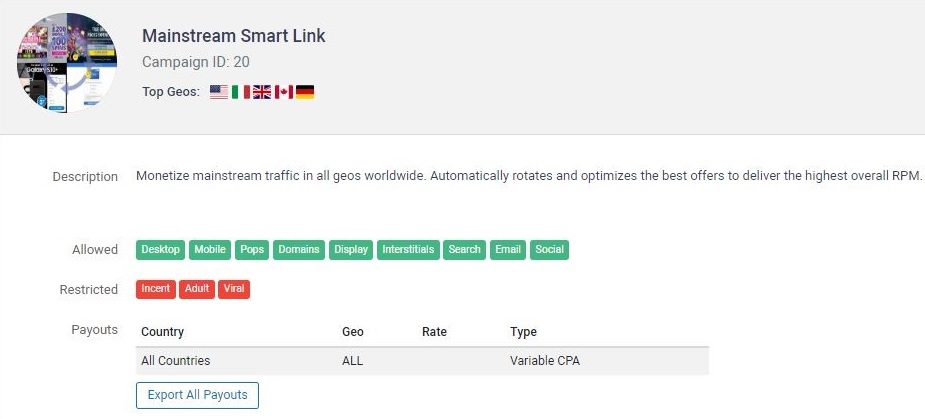
Scroll down to the Tracking Link section and agree to the terms to generate your unique tracking link.
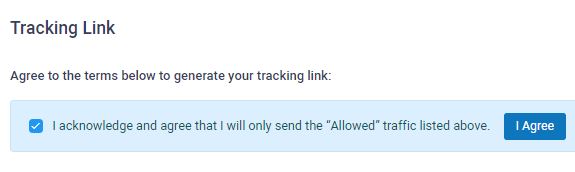
In the same section, you can Select a Landing Page that you want to use. If you don’t want to use a pre-lander, select the Direct option for a direct link to the offer page.
If there is only a Direct option, that campaign does not have a pre-lander available
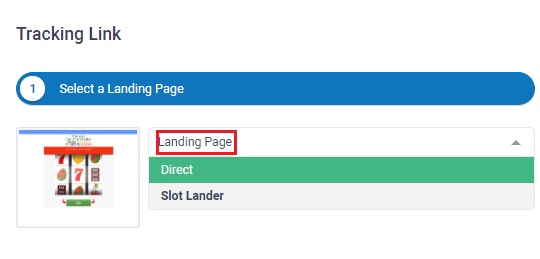
The next step is to configure the tracking parameters. Start by adding Voluum’s {clickid} token in the S1 box. It is also recommended that you pass source IDs through the KW field. Add {trafficsource.id} in the KW box. These will automatically update the URL in the Get Tracking Link section below, where you can easily copy the link.
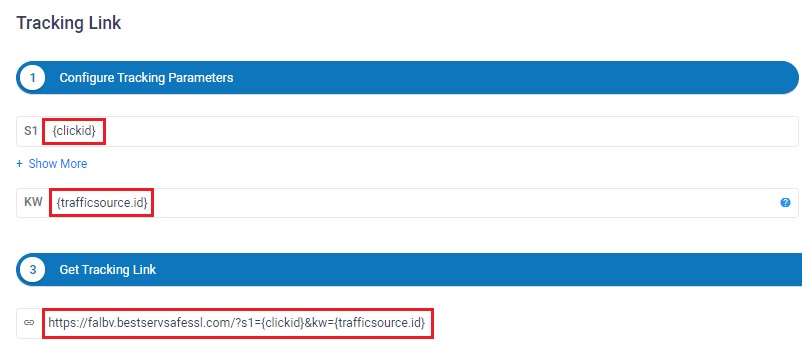
You can also use the Select Restrictions section if your traffic source restricts certain offer actions (like alerts). Select your desired option from the drop-down menu. This section is optional and not recommended unless required by your traffic source!
Copy the URL in the Get tracking link section by right-clicking or by clicking the icon to copy to your clipboard.
Since we will be setting a global postback for your entire account, you can leave the postback section blank at the bottom for all of your campaigns.
Step Two: Grab your postback from Voluum & create an offer
Login to Voluum and create an offer:
- In Voluum, go to the Offers tab.
- Click New Offer.
- Name your offer.
- Paste your YTZ tracking link into the field for Offer URL.
- Set the Payout option to Auto
- We are adding the payout parameter to our postback so we do not need to manually add payouts.
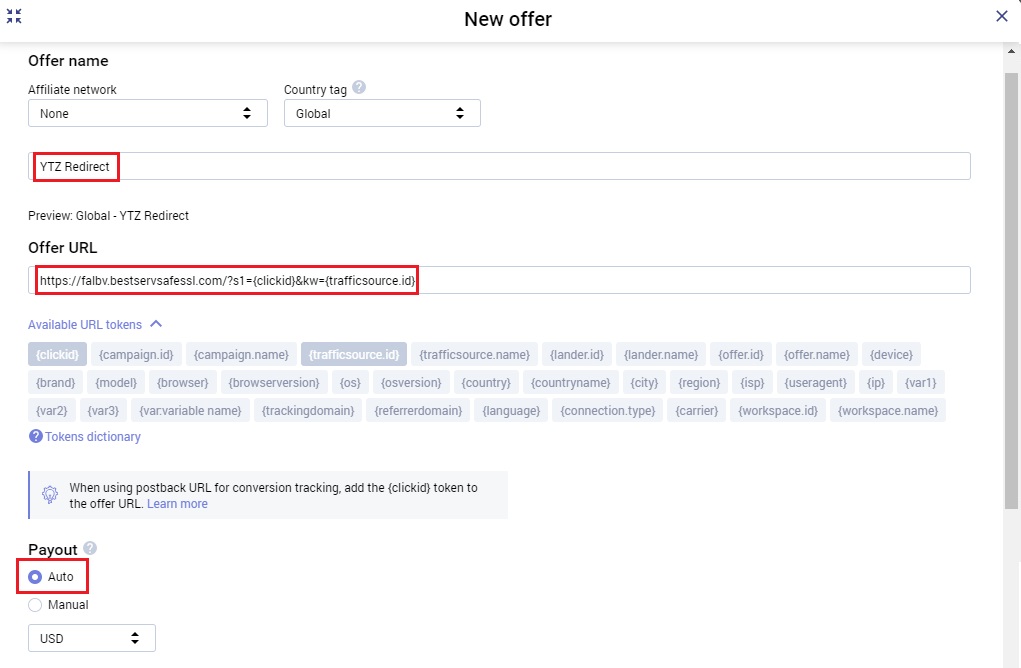
Copy your postback URL and hit Save.

Step Three: Add your postback to your YTZ account
The final step is adding your Voluum postback to YTZ so that you can start sending traffic!
Login to YTZ and go to the Postback section of the dashboard.
Click Add Postback.
Make sure you have Account selected from the top drop down menu (not Campaign).
Paste your postback URL in the bottom section.
Replace the word ‘REPLACE’ with {SUB1}
Where it says payout=OPTIONAL, replace ‘OPTIONAL’ with {REVENUE}
Remove &txid=OPTIONAL.
Click Add Postback.
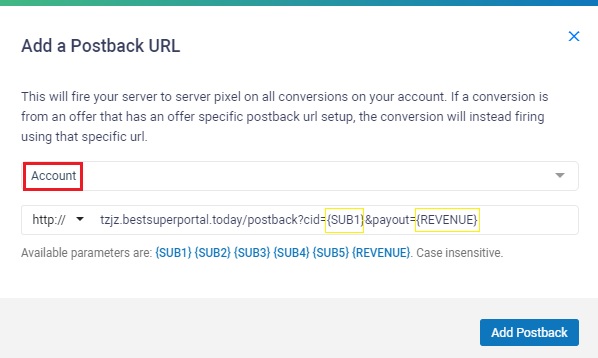
Step Four: Add a Rule to Monetize Redirects
Are you making the most of your traffic? If you do not currently have a redirect in place, you are not monetizing your traffic to its full potential. Add YTZ’s smart link to the back-end of your offers or your back button redirects and add 10% net revenue to all of your campaigns. It takes 5 minutes to set up and the link will monetize ALL traffic types, geos & sources.
You can set rules for all types of redirects. But for this example, we are setting a rule on a US offer to redirect all non-US traffic.
- In Voluum, click the Add rule button in the Rule-based paths section in the campaign creation/flow form. The rule's detailed form shows up on the right-hand side.
- Name the rule.
- Go to the Conditions section and select the Geo tab.
- Select the Is not toggle.
- Choose United States from the drop-down menu.
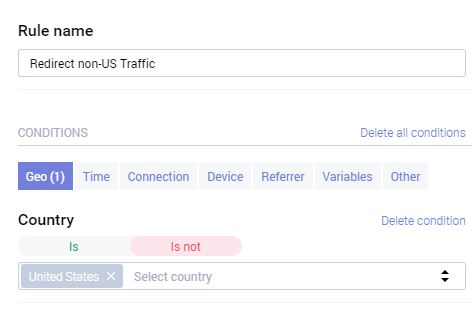
- Once the rule has been added, you need to define the path. In the Rule-based paths section, click the New path.
- Name your path.
- We previously set up the Mainstream Smart Link campaign from YTZ as an offer in Voluum. If you chose to set up a different offer, go back and repeat the previous steps and set up the Mainstream Smart Link.
- Choose Direct Linking under Path Destination.
- Select the campaign you set up for the Mainstream Smart Link.
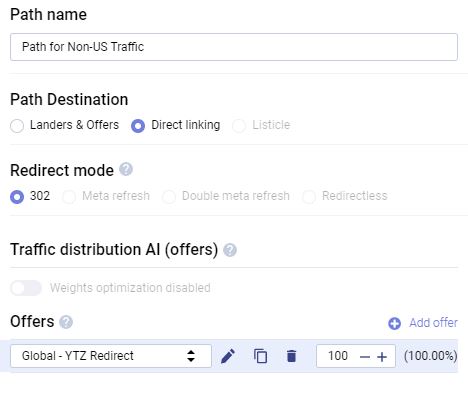
- Set the weight value. In this example, I want to redirect 100% of my non-US traffic to the Smart Link so I will leave the weight at the default 100%.
- Repeat this rule/path creation with all offers.
Summary:
Your postback in YTZ should look like this:
xxx.yourpostbacklink.com/postback?cid={SUB1}&payout={REVENUE}
Then your YTZ offer link should look like this in Voluum:
https://falbv.ytzlink.com/?s1={clickid}&kw={trafficsource.id}
That’s it - You have successfully set up your postback and set up YTZ as a redirect on your offers in Voluum! Now you will earn revenue on traffic that was previously going to waste. Make sure to repeat that step for each offer to maximize your earnings.
If you have any questions or suggestions for improvements for this guide please contact us at affiliates@ytz.com or reach out to your AM directly.