How to Set Up An International Redirect in Everflow
Step One: Grab your offer link from YTZ
Login to your YTZ account and grab a campaign link to get started! If you need any assistance or have any questions about the campaigns, please reach out to your account manager.
In the YTZ dashboard, go to the Campaigns section on the left-hand side.
You can filter the campaign section by name, country, geo etc. to narrow down your selection
When you have chosen an offer, click on View Details to see a preview, payouts and an offer description. Since you are setting up a redirect, choose campaign #20 – Mainstream Smart Link
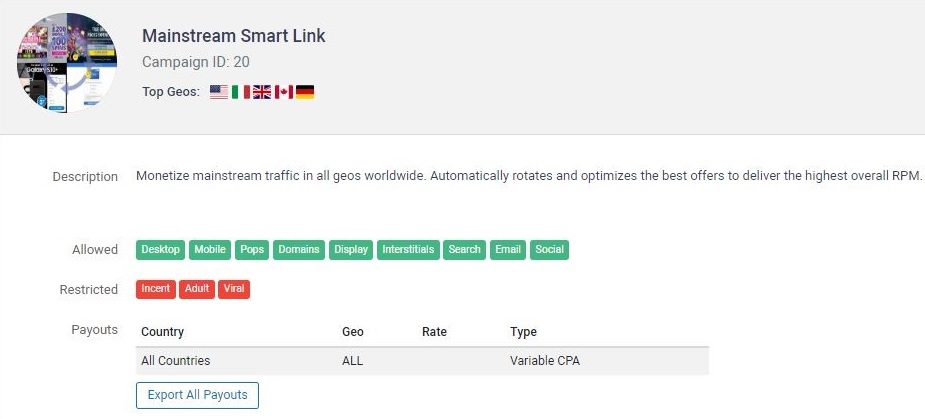
Scroll down to the Tracking Link section and agree to the terms to generate your unique tracking link.
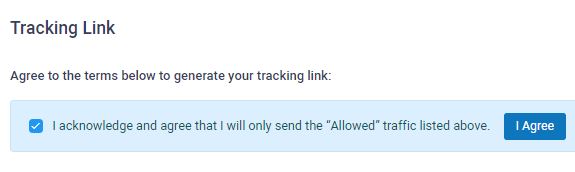
The next step is to configure the tracking parameters. Start by adding Everflow’s {transaction_id} token in the S1 box. It is also recommended that you pass source IDs through the KW field. Add {affiliate_id} in the KW box. These will automatically update the URL in the Get Tracking Link section below, where you can easily copy the link.
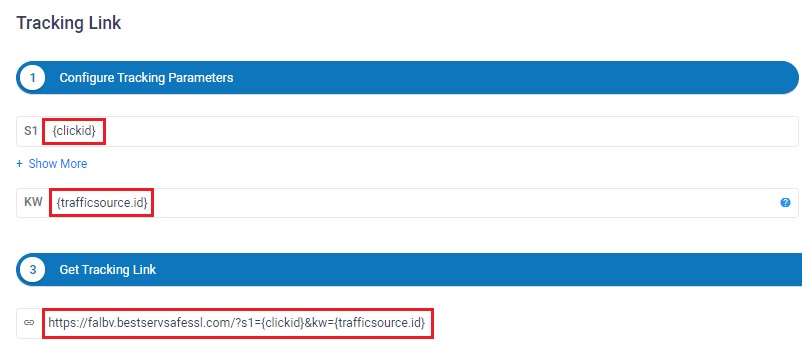
You can also use the Select Restrictions section if your traffic source restricts certain offer actions (like alerts). Select your desired option from the drop-down menu. This section is optional and not recommended unless required by your traffic source!
Copy the URL in the Get tracking link section by right-clicking or by clicking the icon to copy to your clipboard.
Since we will be setting a global postback for your entire account, you can leave the postback section blank at the bottom for all of your campaigns.
Step Two: Create an offer in Everflow & Grab your postback
Login to Everflow and create an offer:
- Go to the Offers section and click Add.
- Name your offer.
- Paste your YTZ tracking link into the Base Destination URL field.
- Fill out the rest of the information and save.
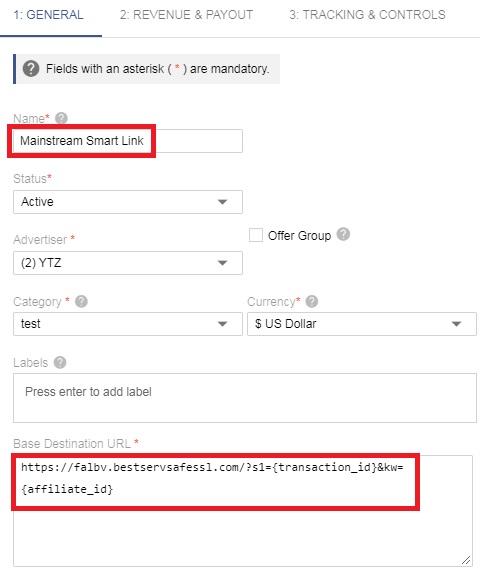
While you are still viewing this offer, scroll down to the Conversion Method section and copy your postback URL.
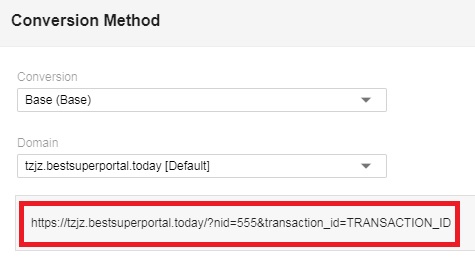
Step Three: Add your postback to your YTZ account
Login to YTZ and go to the Postback section of the dashboard.
Click Add Postback.
Make sure you have Account selected from the top drop down menu (not Campaign).
Paste your postback URL in the bottom section.
Replace ‘TRANSACTION_ID’ with {SUB1}
Add &amount={REVENUE} to the end of the URL
Remove &txid=OPTIONAL&status=OPTIONAL.
Click Add Postback.
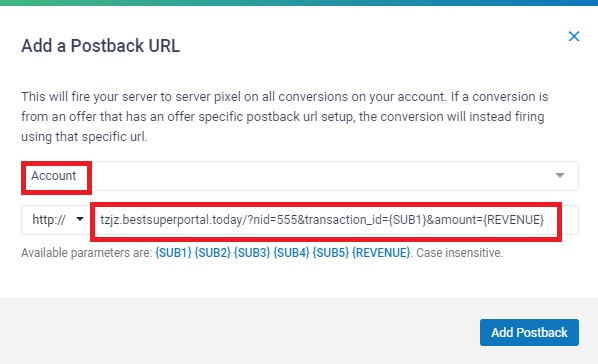
Step Four: Enable Fail Traffic
- In Everflow go to the Offers section and click Manage.
- Select the offer that you want to set up the redirect for.
- Scroll down to the bottom right section, Fail Traffic, and hit Edit.
- In this section, click Enable Fail Traffic.
- Then click Add Redirect and choose the offer you just set up using your YTZ link.
- Under Fail Reasons make sure to select All and then save.
- Repeat this step with all offers.
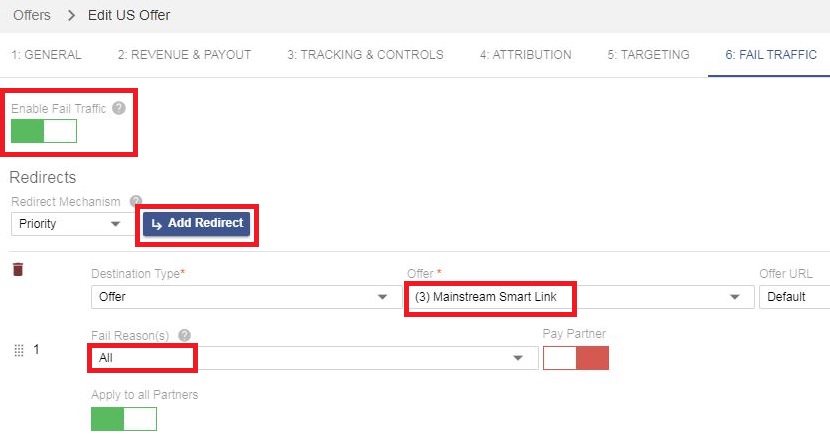
That’s it - You have successfully set up YTZ as a redirect on your offer in Everflow! Now you will earn revenue on traffic that was previously going to waste. Make sure to repeat that step for each offer to maximize your earnings.
If you have any questions or suggestions for improvements for this guide please contact us at affiliates@ytz.com or reach out to your AM directly.

