Step One: Grab your smart link from YTZ
Login to your YTZ account and grab a campaign link to get started! If you need any assistance or have any questions about the campaigns, please reach out to your account manager.
1. In the YTZ dashboard, go to the Campaigns section on the left-hand side. You can filter the campaign section by name, country, geo etc. to narrow down your selection.
2. When you have chosen an offer, click on the offer name to see a preview, payouts and an offer description.
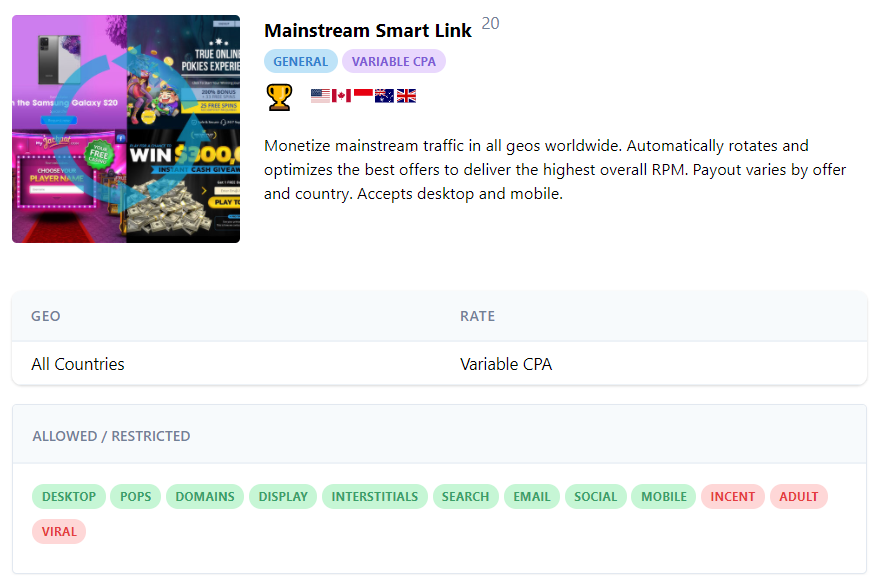
3. Scroll down to the Tracking Link section and agree to the terms to generate your unique tracking link. Copy the URL.
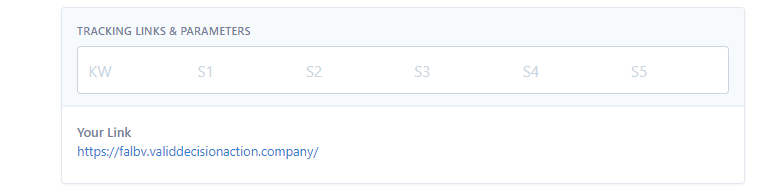
4. Since we will be setting a global postback for your entire account, you can leave the postback section blank at the bottom for all of your campaigns.
Step Two: Grab your postback & create a campaign in Binom
1. Login to Binom and go to the Aff. Networks tab.
2. Click + Create.
3. Click Load from catalogue and select YTZ and hit Save.
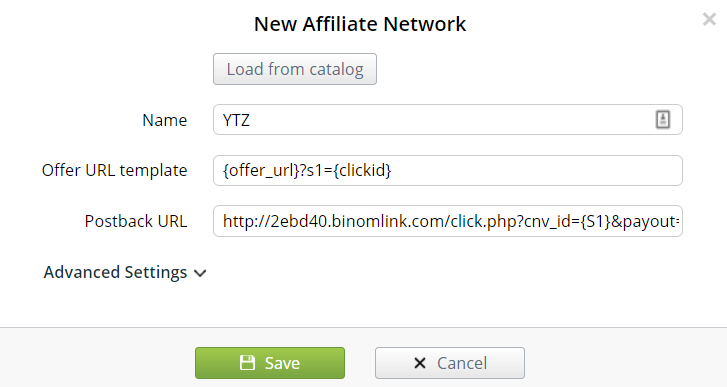
4. Go to the Offers tab and click + Create.
5. Paste your YTZ offer link in the URL box & select YTZ from the Aff.Network drop down menu
6. Fill out the rest of the information, check the box for Auto payouts.
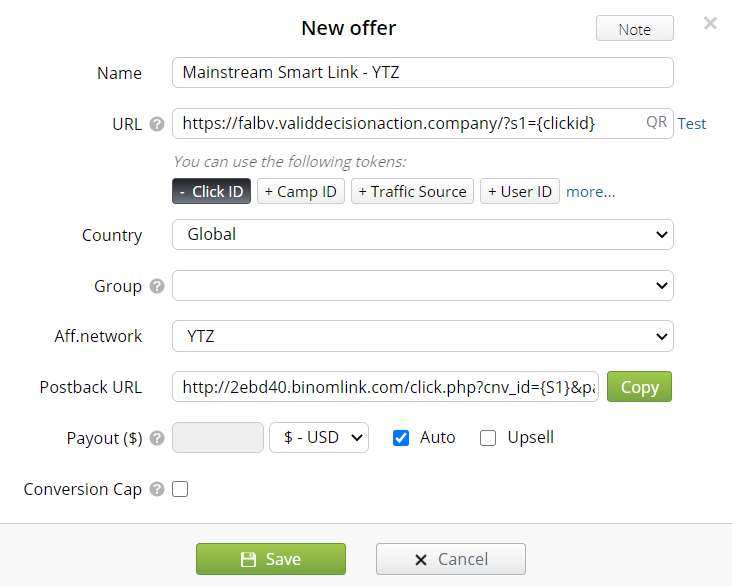
Step Three: Add your postback to your YTZ account
The final step is adding your Binom postback to YTZ so that you can start sending traffic!
1. Login to YTZ and go to the Postback section of the dashboard.
2. Click Add Postback.
3. Make sure you have Account selected from the top menu and that the correct protocol is selected (http or https).
4. Paste your postback URL in the bottom section (without http:// or https:// included).
5. Click Create Postback.
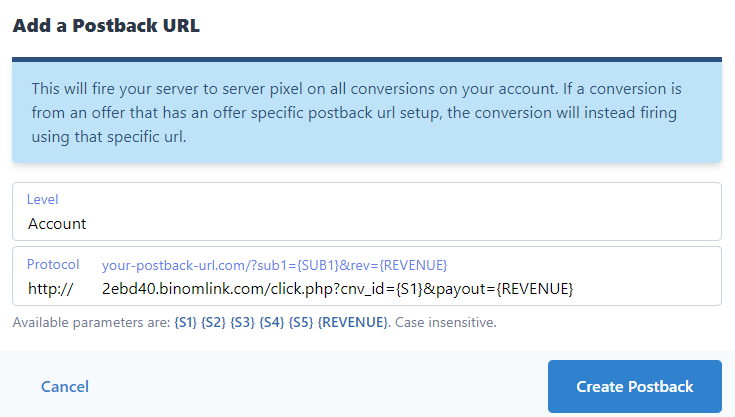
Summary:
Your postback in YTZ should look like this:
xxx.binomlink.com/click.php?cnv_id={S1}&payout={REVENUE}
Then your YTZ offer link should look like this in Binom:
https://ytz.offerlink.com/?s1={clickid}
That’s it - You are ready to start sending traffic!
If you have any questions or suggestions for improvements for this guide please contact us at affiliates@ytz.com or reach out to your AM directly.
